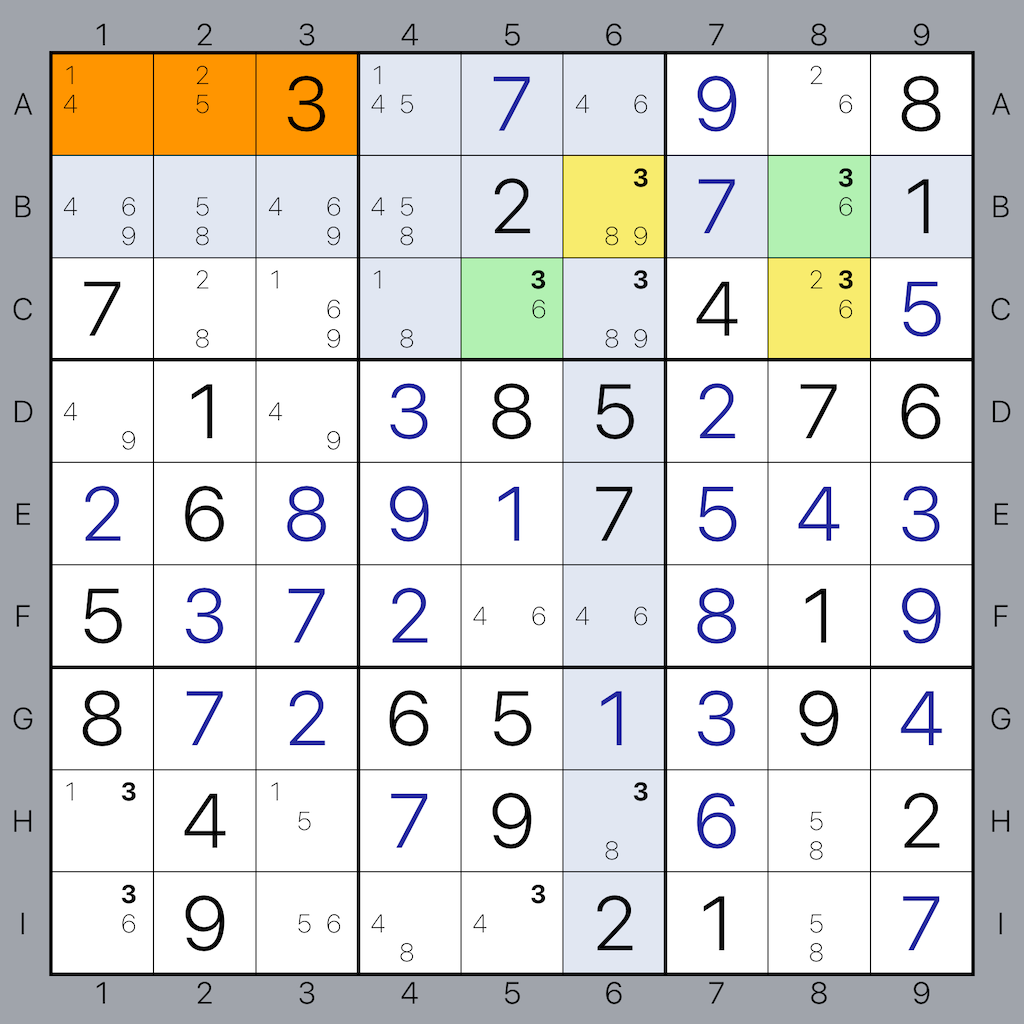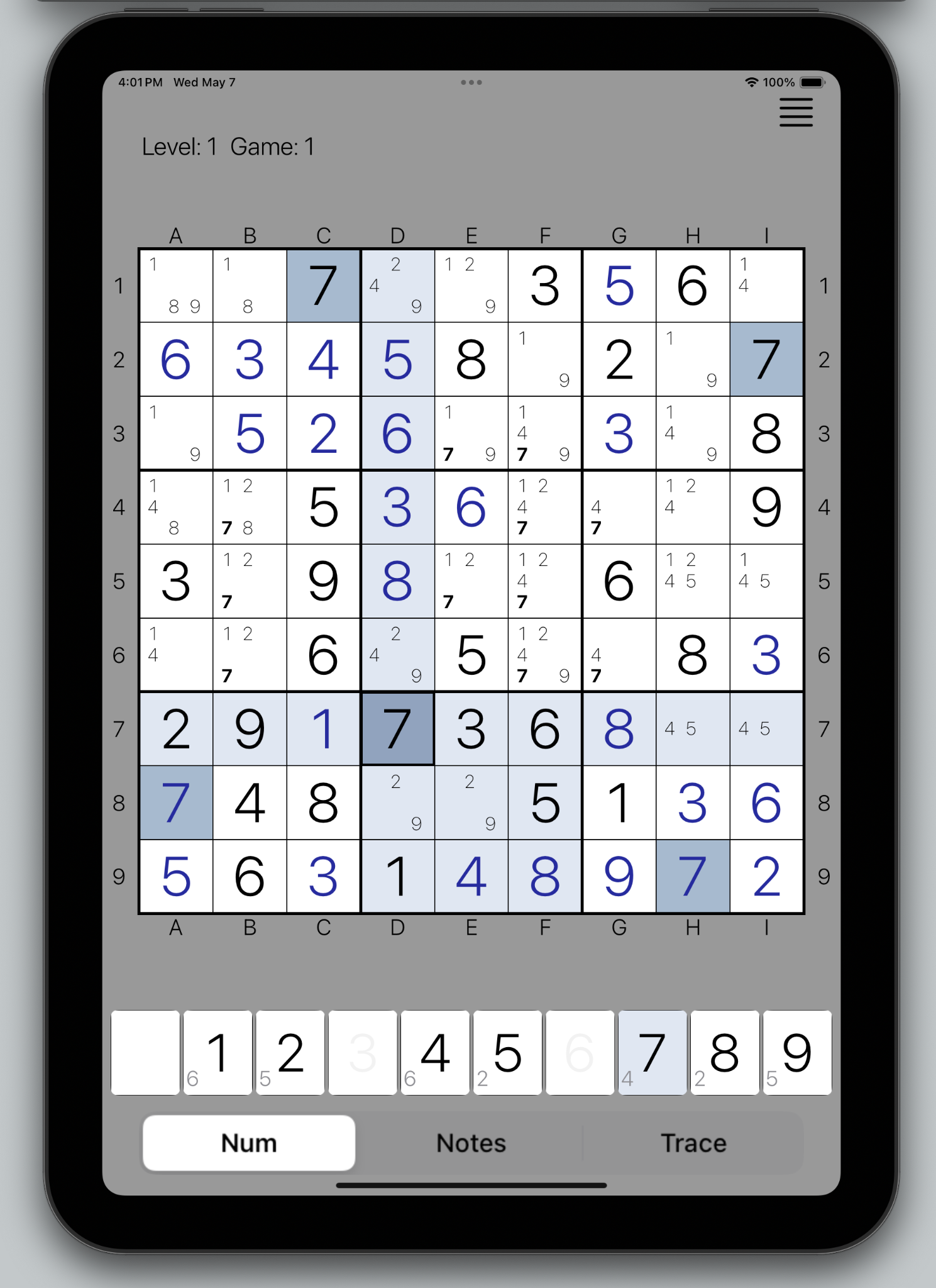
The Game
In the words of Wikipedia, Sudoku is a logic-based, combinatorial number-placement puzzle. The objective is to fill a 9 × 9 grid with digits so that each column, each row, and each of the nine 3 × 3 boxes contains all of the digits from 1 to 9. The puzzle setter provides a partially completed grid, which for a well-posed puzzle has a single solution.
Our game screen shows the grid with optional row and column labels, the keypad to enter the numbers or notes and the Num / Notes / Trace mode switch.
In the Num mode, the tap on the keypad enters that number in the highlighted cell.
In the Notes mode, that toggles the corresponding candidate in the highlighted cell on and off.
In the Trace mode, the tap doesn't change the content of the screen, but simply toggles boldness of the tapped number in the notes, to help you trace some patterns.
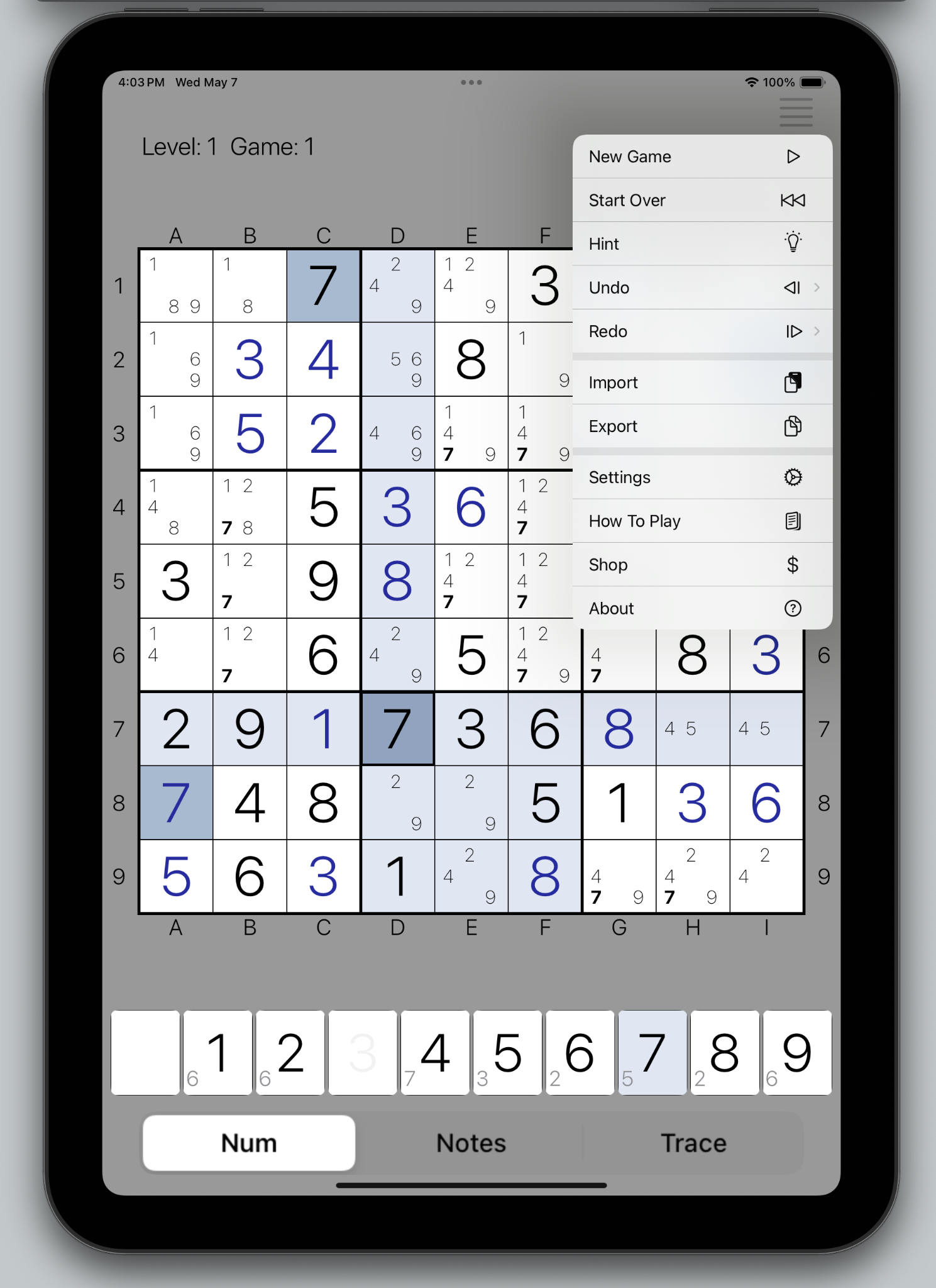
Menu
Any time during the game tap the menu symbol at the top-right.
New Game - start a new game.
Start Over - go back to the original state of the current game.
Hint - show a hint for the next move.
Undo - undo any number of moves, up to the start of the current game.
Redo - redo previously undone moves.
Import - import a Sudoku game from the Clipboard (you have to first copy a valid Sudoku string from somewhere).
Export - copy the current state of your game to a Clipboard in the common Sudoku string format.
Settings - bring up the Settings page.
How To Play - shows documentation pages.
Shop - bring up the Shop page to unlock strategy levels.
About - show information about the app.
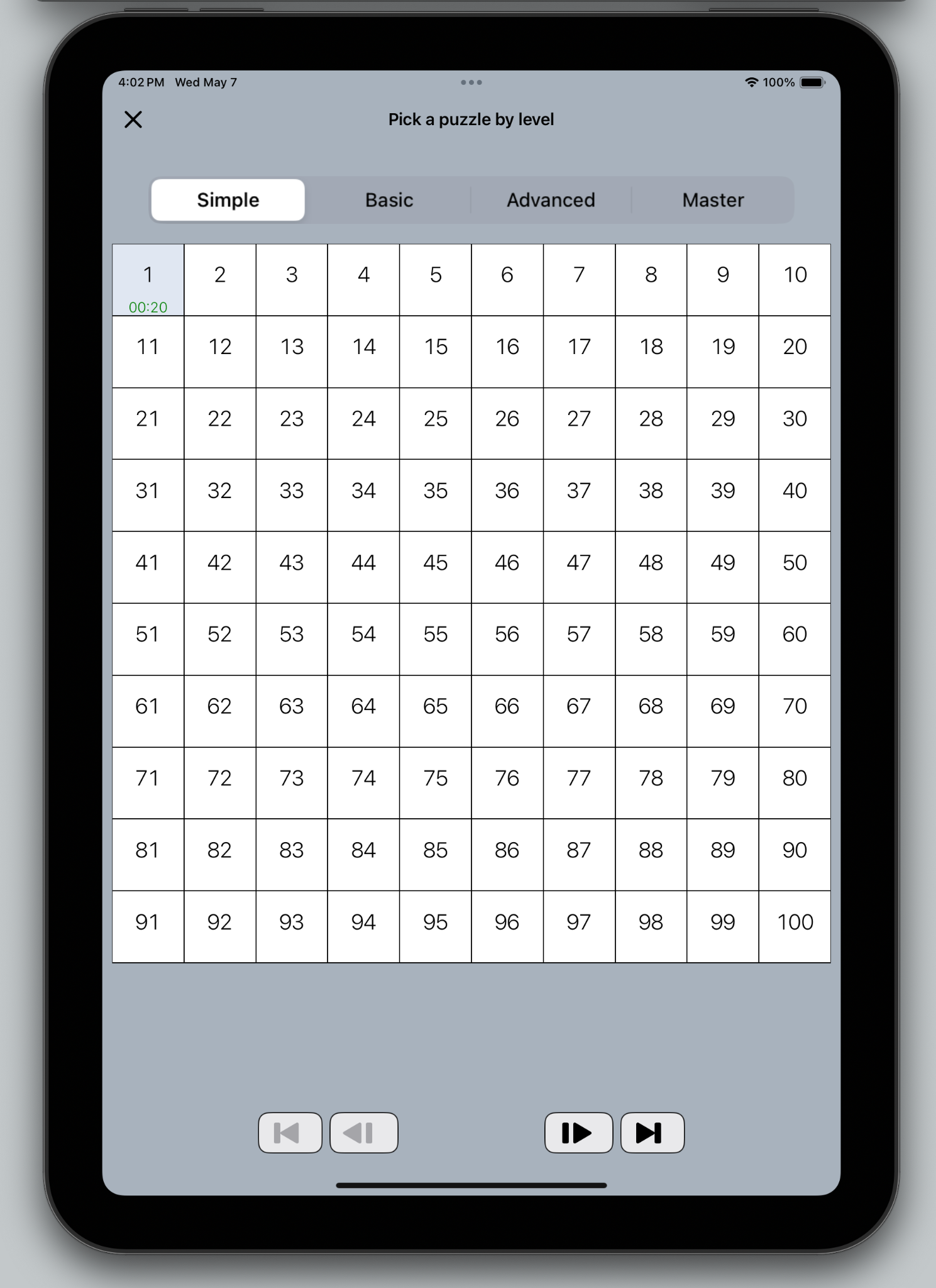
The "New Game" command brings up a selection page where you can choose the next game in any of the difficulty levels.
Please use navigation buttons at the bottom to go to the first, previous, next or last page of 10,000 games for each level.
Please note that the games that were already solved show the time taken in green at the bottom of that game's cell (like game #1 in the picture).
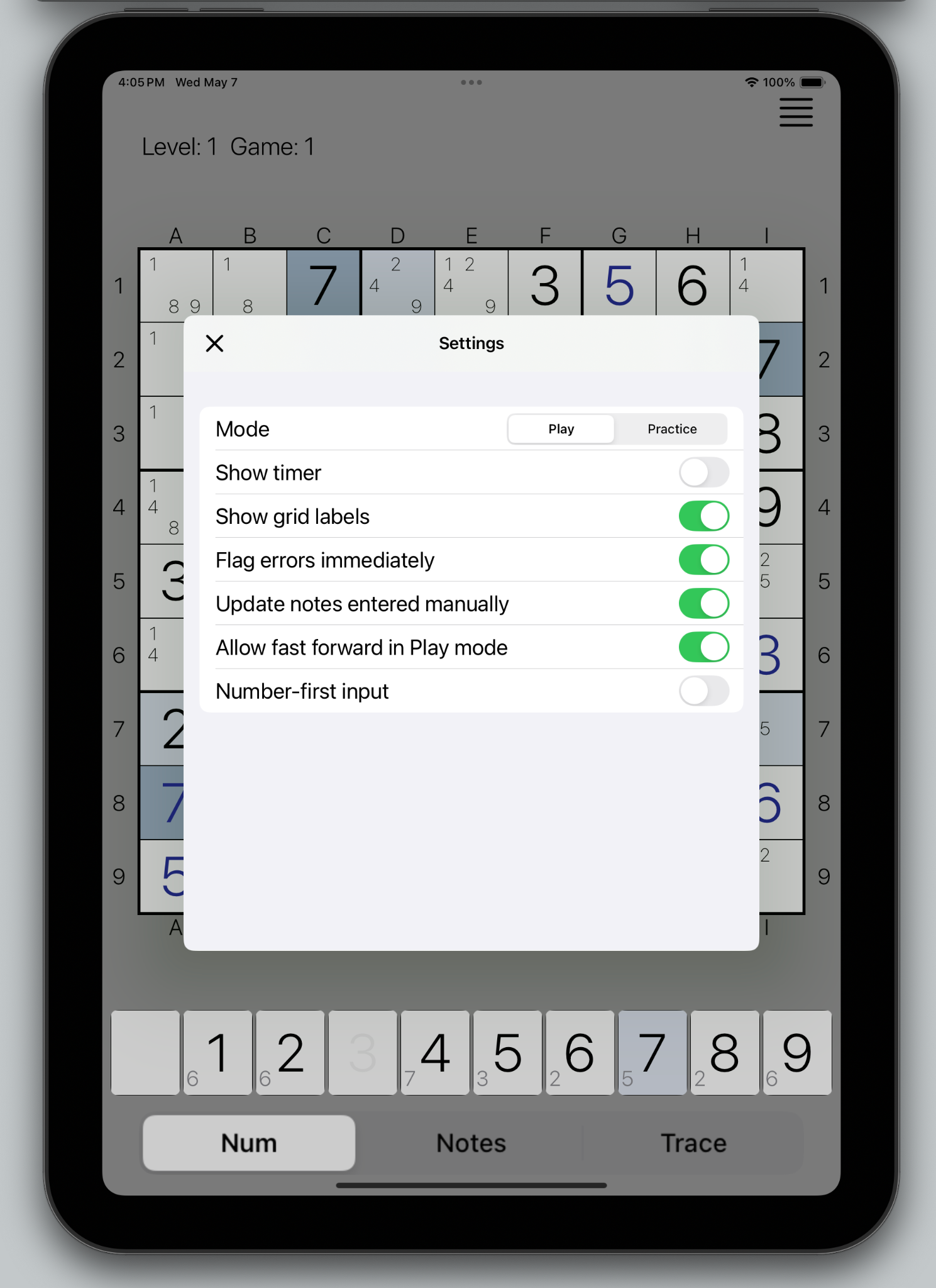
Settings
Long press gesture brings up the Settings menu:
Mode - select "Play" or "Practice” mode.
Show timer - show or hide the game timer.
Show grid labels - show or hide the rows and columns labels.
Flag errors immediately - if selected, shows an error when the number is not placed correctly.
Update notes entered manually - by default, if you used "Fill Notes" command, after you enter a number in a cell, the corresponding notes in the same row, column and box will be cleared. If this toggle is ON, the same will be done for your manually entered notes.
Allow fast forward in Play mode - "FastForward", enabled only in Practice Mode by default, auto-runs trivial strategies (Naked and Hidden Singles), to get you to a more interesting place in a puzzle.
Number-first input - by default, you need to first tap the cell in the greed, then the number that you want to put in it. This toggle switches it around, so you select the number first, then tap the cell you want to place it in.
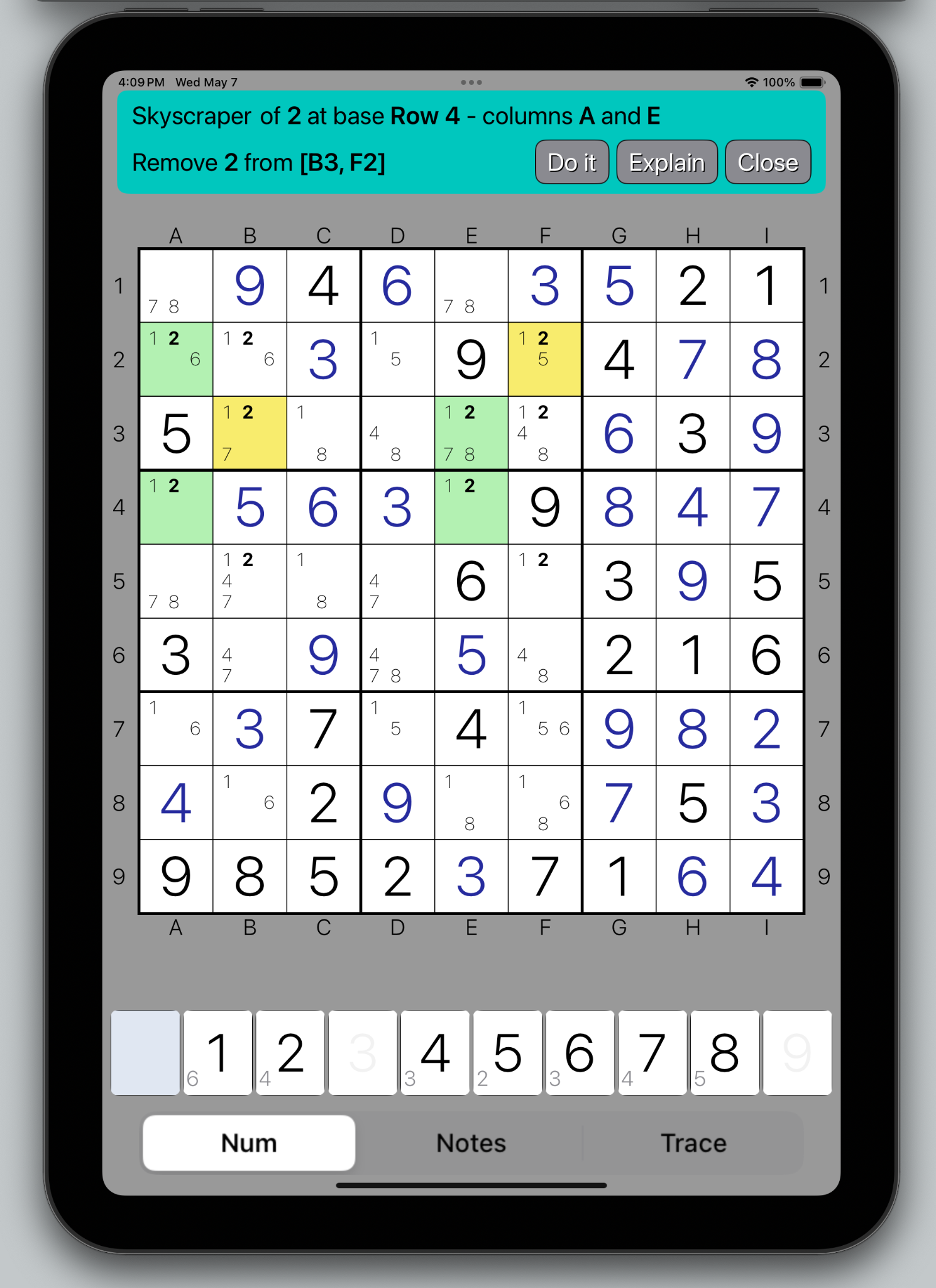
Hint
When Hint is requested, the hint pops up at the top of the screen, above the grid.
At first, it only contains the name of the strategy that can be used for the next move and the "More..." button. This allows you to look for that specific strategy some more.
When you tap that "More..." button, the location of the cell that strategy was based on and the suggested action will also be shown with three action buttons:
Do it - performs the suggested action.
Explain - shows additional details about the suggested move.
Close - simply closes the Hint screen and lets you proceed with the game.
Please note that the strategy's source cells are highlighted in green, the target cells in yellow, and the additional cell considered by that strategy - in orange.
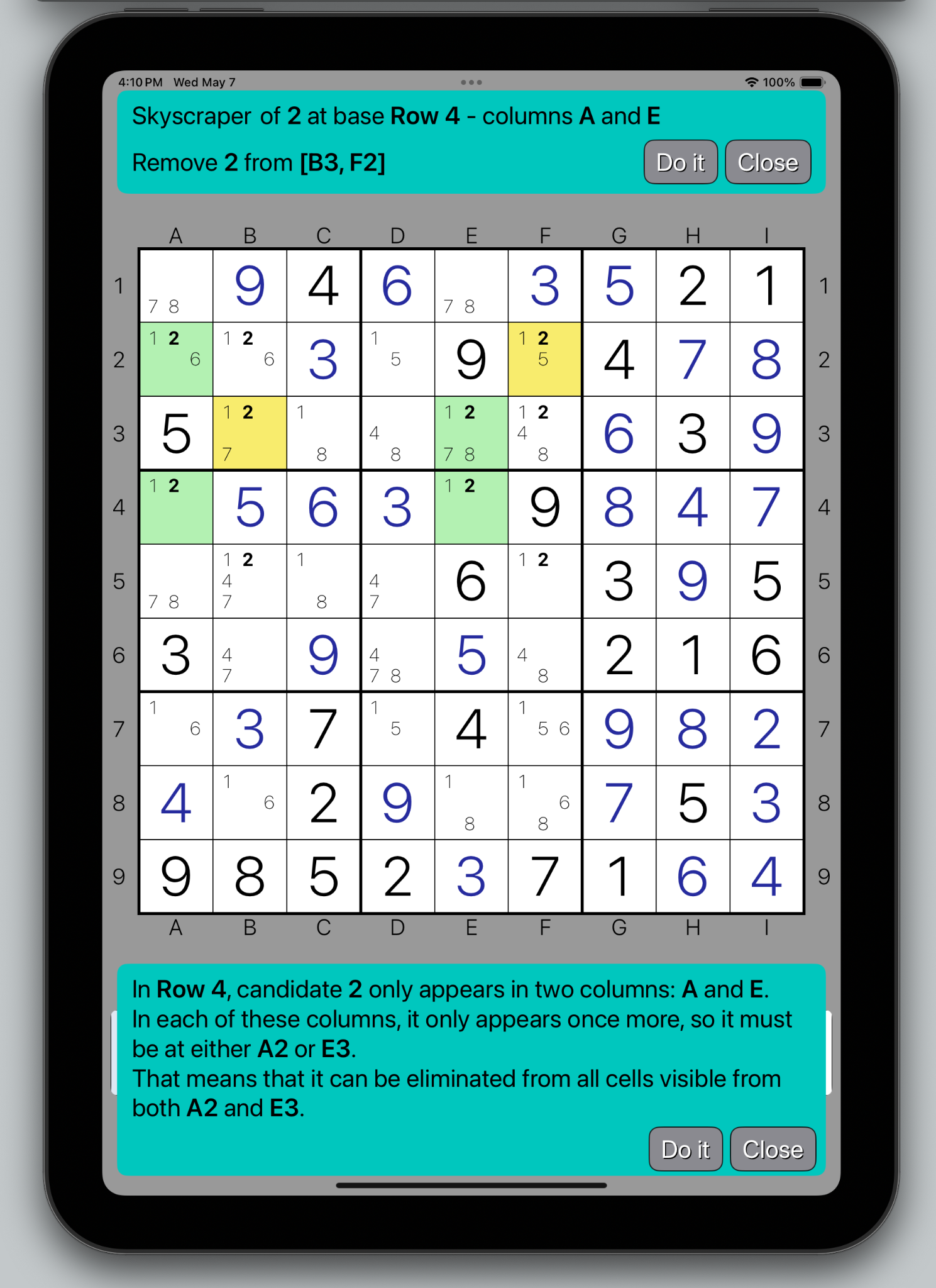
Explain
When Explain button is tapped in the Hint page, the detailed explanation pops up at the bottom of the screen, below the grid.
It contains the detailed explanation of that strategy.
There are two action buttons:
Do it - performs the suggested action.
Close - closes the Explain page, while the Hint page is still open.
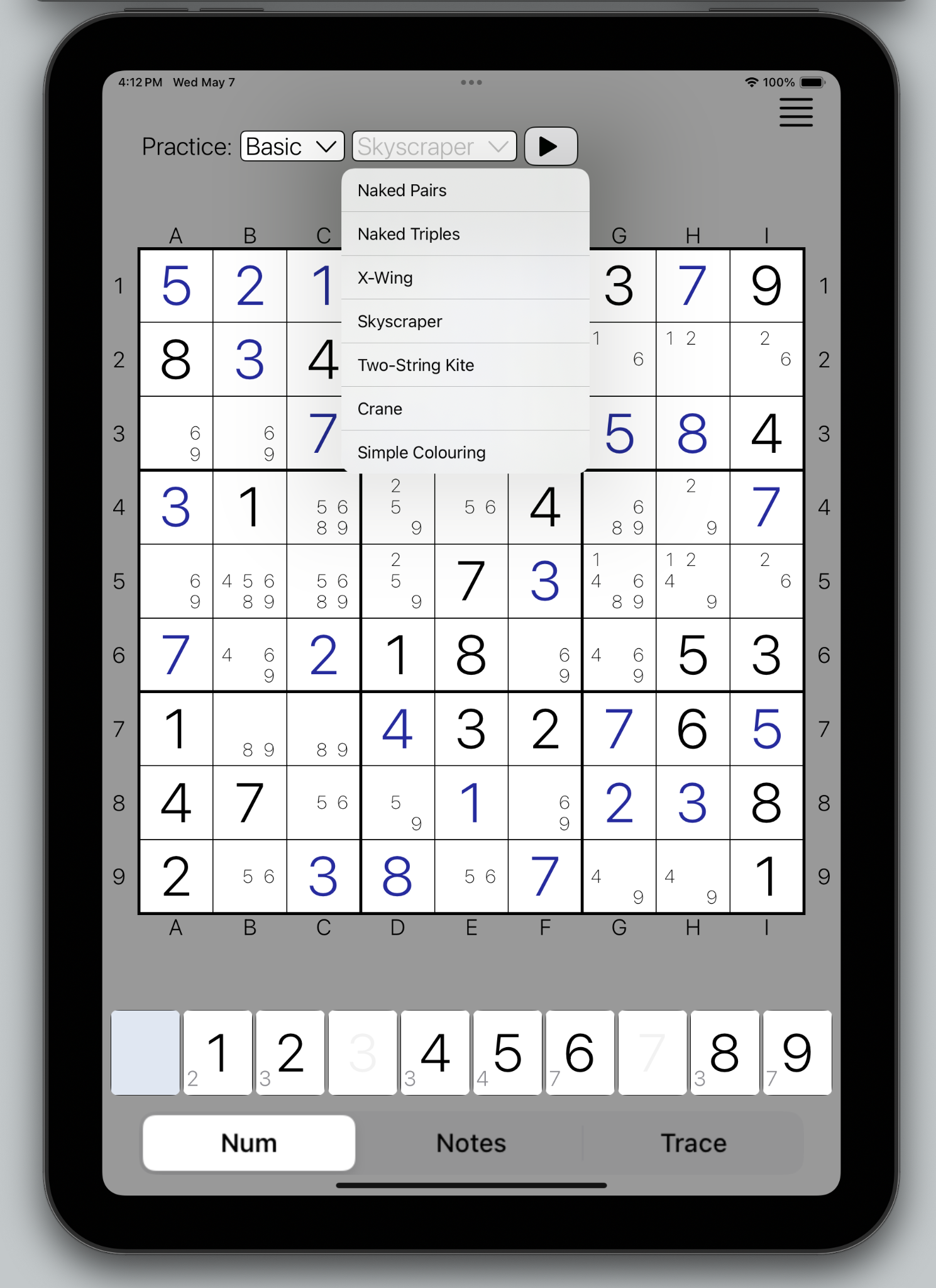
Practice
When the Practice mode is selected in the Settings, the Pick strategies control is presented at the top of the screen.
It contains two drop-down lists: Strategy level (Simple, Basic, Advanced and Master) and the Strategy name of all implemented strategies for the selected level.
When Play button is tapped, the appropriate Sudoku puzzle will be loaded with the selected strategy ready to be used.
This helps you practice solving the Sudoku puzzles concentrating on specific strategies.
Gestures
You can control the game with the following gestures:
Tap - a cell in the grid to highlight it.
Tap - the number on a keypad to enter it into the grid, or to update the notes on the empty cell.
Swipe left - undo your previous move.
Swipe right - redo previously undone move.
Swipe down - fast forward through the trivial moves using Naked Single or Hidden Single strategy.
Swipe up - show Hint.
Long Press - bring up the Settings view.