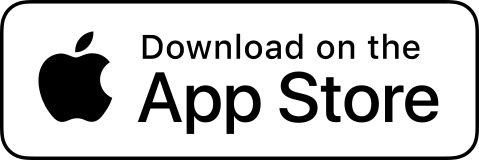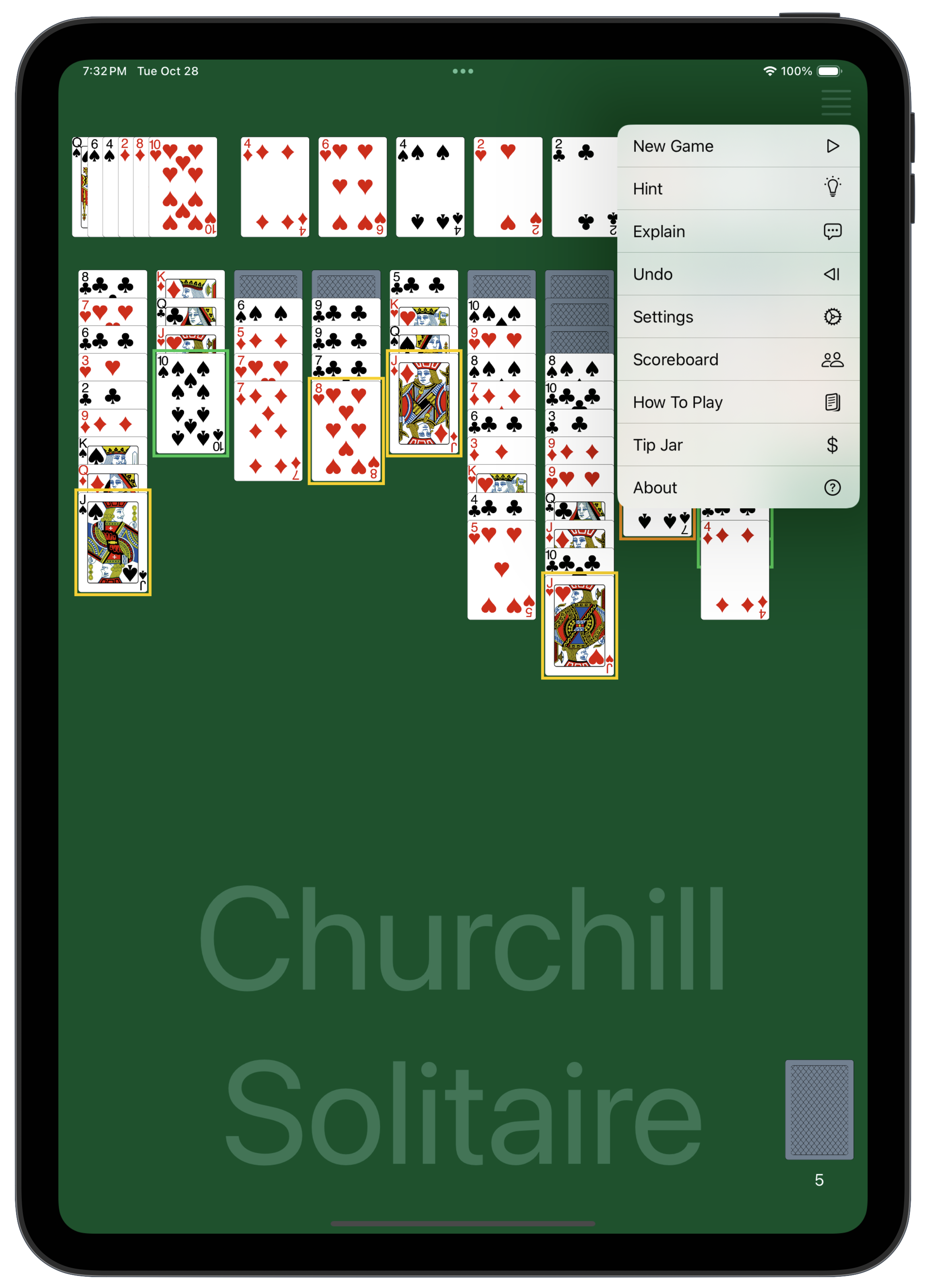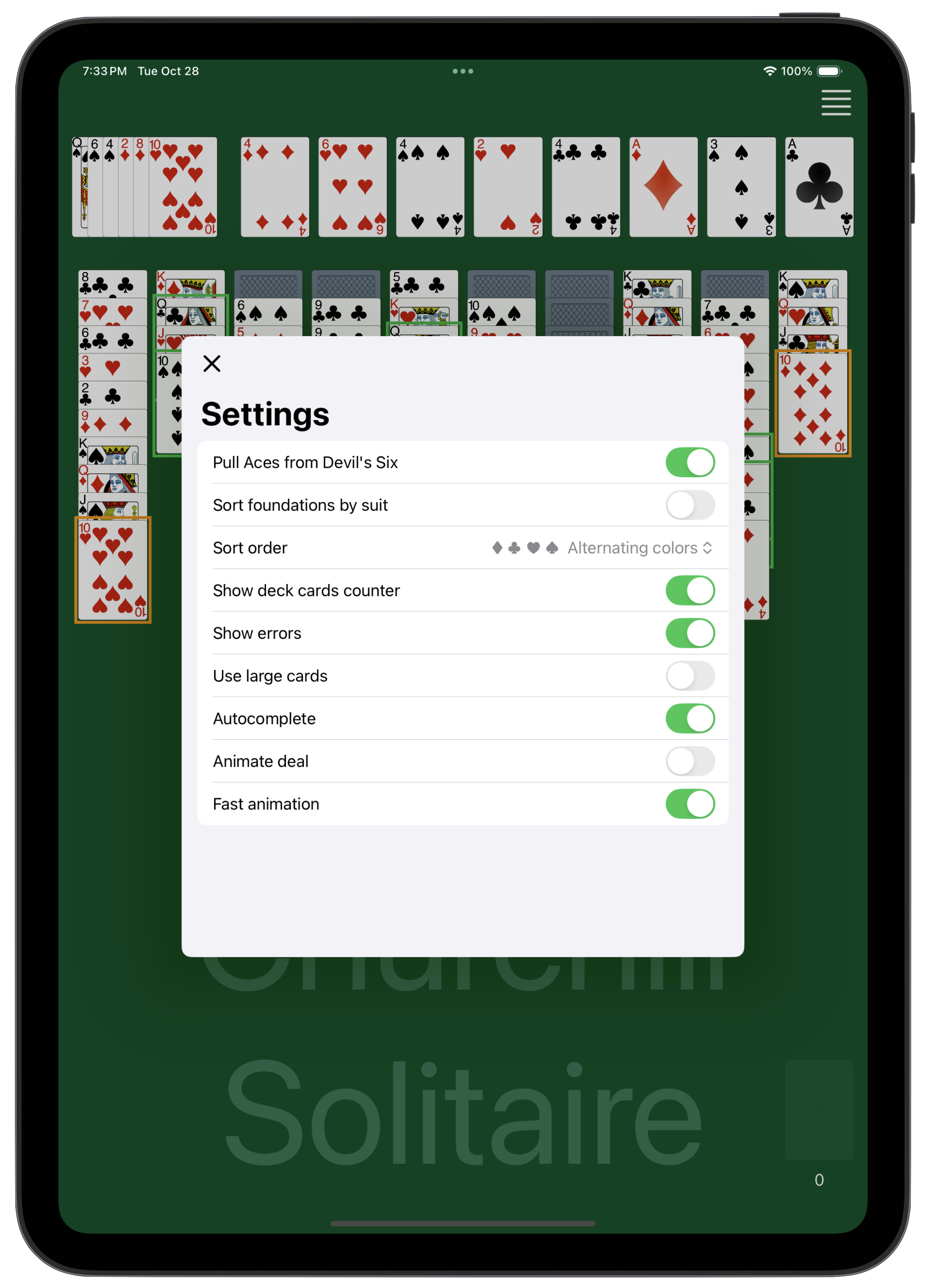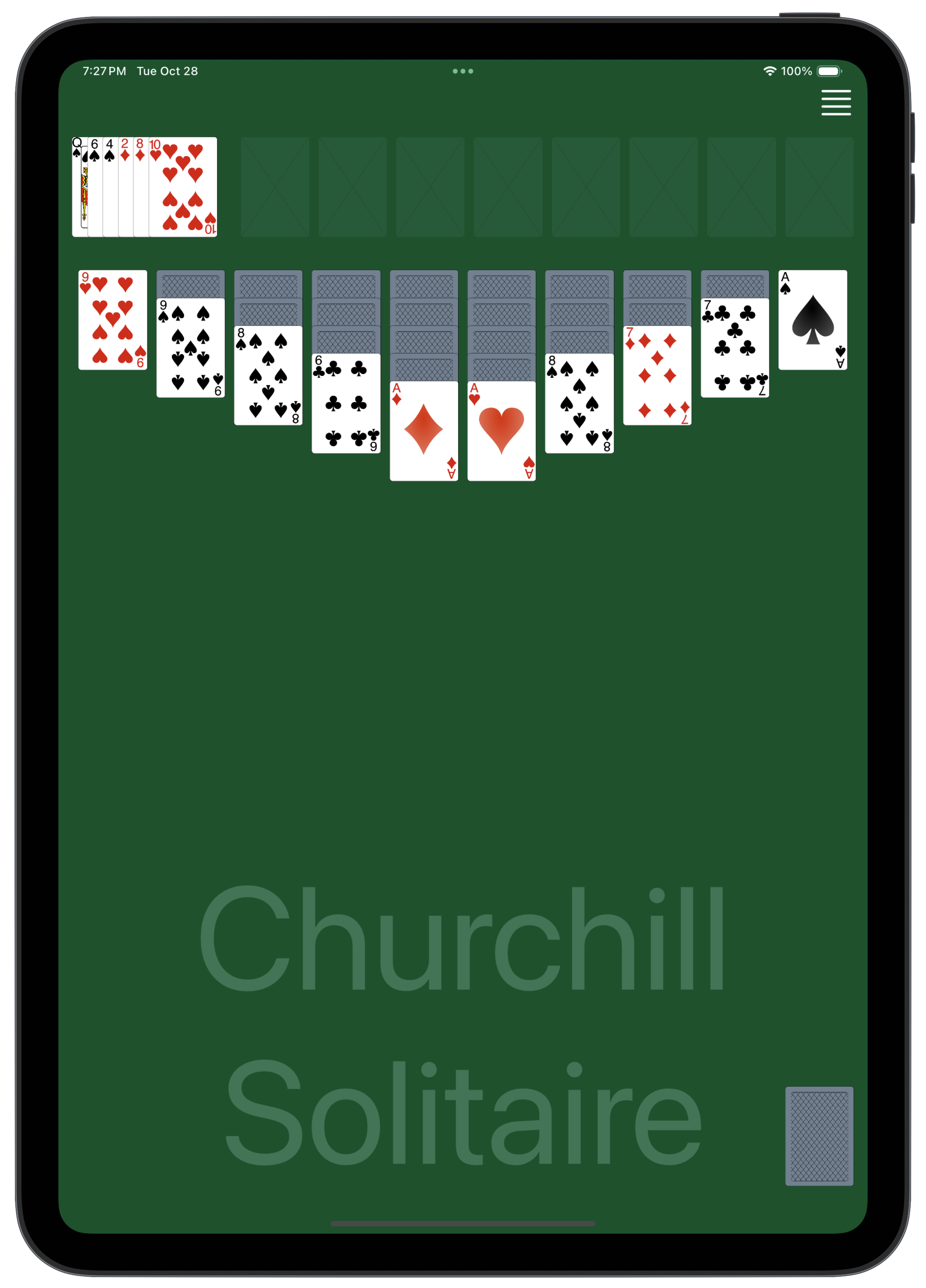
Rules
Churchill Solitaire is played with two decks of 52 cards.
It features a unique set of six cards called the “Devil’s Six,” which makes winning particularly challenging.
The goal is to move all 104 cards onto the eight foundation piles (also called Victory Piles), building each suit from Ace to King.
Six cards are dealt face-up in a single row at the top-left of the playing area.
Then 30 cards are dealt into 10 tableau columns in a mirrored layout with the outermost columns being shortest and the center ones longest. The top card of each column is dealt face-up, while the rest are face-down.
After shuffling, a tableau of seven fanned piles of three cards each is laid from left to right. The top card of each pile is face up; all others are face down.
Gameplay
Building the tableau: You can move cards between columns by stacking them in descending order and alternating colors (e.g., a black 9 can be placed on a red 10).
Moving sequences: you can move any portion of a correctly ordered sequence of cards between columns.
Empty columns: An empty column can only be filled by a King or a correctly ordered sequence starting with a King.
Flipping cards: When you move a face-up card and reveal a face-down one below it, that card is fliped over.
The Devil’s Six: Cards from the Devil’s Six can only be moved directly to a foundation pile. They cannot be used to build sequences in the main tableau.
Aces: Any Ace that becomes available, whether from the tableau or the Devil’s Six, should be moved immediately to start a new foundation pile.
Dealing from the stockpile: When you have no more moves on the tableau, you can deal a new face-up card from the stockpile onto each of the 10 tableau columns, except those that currently have a King on top.
Stockpile exhaustion: The stockpile cannot be recycled. If you run out of cards in the stockpile and can make no further moves, the game is lost
Winning: To win, you must successfully move all 104 cards onto the eight foundation piles. Each foundation pile must be built up by suit, in ascending order, from Ace to King.
Variations
You can select an “easy” mode in the Settings. In that mode, all Aces are moved immediately from the Devil’s Six to the foundation.